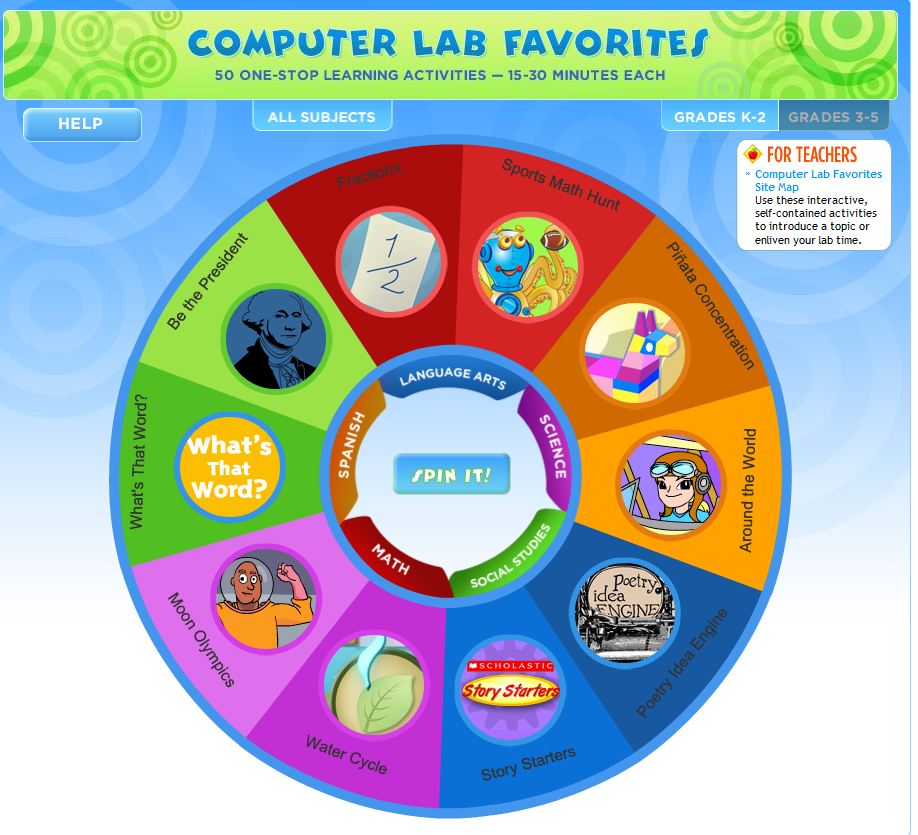Thursday, December 11, 2014
Tuesday, December 9, 2014
Sunday, November 16, 2014
Hour of Code
What is the hour of code???
The Hour of Code is a global movement reaching tens of millions of students in 180+ countries Anyone, anywhere can participate.One hour tutorials are available. No experience is needed! Ages 4-100 can participate!!
How can you participate?
The Hour of Code is a global movement reaching tens of millions of students in 180+ countries Anyone, anywhere can participate.One hour tutorials are available. No experience is needed! Ages 4-100 can participate!!
How can you participate?
- Sign up for your class to participate! http://hourofcode.com/us#join
- Click on teacher and "Host it"
- When you go to the computer lab the week of Dec. 8th, have your kids complete one of the tutorials.http://code.org/learn
- Start with "Tutorials for Beginners"
- Once your class has completed the entire tutorial, send me an email (jeanette.choy@springbranchisd.com)
Need help?
Come to an after-school training in my room (room 110). Spend go through the tutorials your students will be using. Both trainings are the same, so choose the one that works best for you. (Eduphoria link coming soon...)
Dec. 9 - 3:30-4:30 http://eduphoria.springbranchisd.com/wshop/default.aspx?cid=10536
Tuesday, November 4, 2014
November News
Stay tuned for more details on how your class can participate in the hour of code!!
Please take 20-30 minutes to complete the Speak Up Survey.
InnovateEDU Summit - Saturday, Jan.24 - 8:00-3:00 at Spring Woods HS
Panera Breakfast and a Chick-Fil-A lunch will be provided for free!! Door Prizes: 2 Chromebooks, 5 Chromecasts, and 1 ISTE Conference Trip (in Philadelphia this summer)!
Join in professional conversations about our practices and share how we are using innovative strategies to engage today's learners and foster flexible literacy development!
Are your kids doing awesome things in the classroom with technology? Consider having your kids enter the Media Fest!!
Tuesday, October 14, 2014
October News
Speak Up Survey
Speak Up, a national online research project facilitated by Project Tomorrow, gives individuals the opportunity to share their viewpoints about key educational issues, particularly concerning 21st century education and technology. Each year, findings are summarized and share with national and state policy makers.
The survey is open until Dec. 15,2015. It will take about 20-30 min to take the survey. Students are encouraged to take the survey as well. They have a shorter survey, so it will probably take 15-20 minutes for them to take.
Take Survey
Special Code: texas
InnovateEDU Summit

Looking for ideas on how to effectively use technology in your classroom? Attend the InnovateEDU Summit!
Speak Up, a national online research project facilitated by Project Tomorrow, gives individuals the opportunity to share their viewpoints about key educational issues, particularly concerning 21st century education and technology. Each year, findings are summarized and share with national and state policy makers.
The survey is open until Dec. 15,2015. It will take about 20-30 min to take the survey. Students are encouraged to take the survey as well. They have a shorter survey, so it will probably take 15-20 minutes for them to take.
Take Survey
Special Code: texas
InnovateEDU Summit
Monday, September 22, 2014
October Tech Training
Oct. 28, 2014 - 3:30-4:30
Come and learn how to use MyBrainPop in your classroom! You will learn how to create individual student accounts that allow you to track student progress when taking BrainPop quizzes. You will learn how to create your own BrainPop Quiz (from the question bank or your own questions).Saturday, September 20, 2014
Using YouTube videos in the classroom??
YouTube is a great resource for showing videos clips in your classroom. Here are some hints and tools for you to use:
Safeshare.tv - View YouTube videos safely without ads or other recommended videos appearing.
YouTube Clipper - Tammy Worcester created awesome how-to steps! Super Easy!
Safeshare.tv - View YouTube videos safely without ads or other recommended videos appearing.
YouTube Clipper - Tammy Worcester created awesome how-to steps! Super Easy!
Monday, September 15, 2014
Scholastic Computer Lab Favorites
Looking for something to liven up your computer lab time?? Try Scholastic's Computer Lab favorites!
Click on the wheel to check out the computer lab website.
Teacher View:
Click on the image:
Click the tabs at the top of the page to choose the desired content area.
Read a brief description of each activity.
View a teacher’s guide for each activity.
Choose the desired activity!
Click on the wheel to check out the computer lab website.
- Click the button at the top of the screen to choose their grade level (K-2 or 3-5).
- Click a button in the center of the wheel to choose the content area.
- Click to choose an activity, or use the “Spin” button to let the computer select a random activity.
Teacher View:
Click on the image:
Saturday, September 13, 2014
September Tech Training:Edmodo
Edmodo is a free and safe social learning environment that can be used across the curriculum.
Come and learn how to set-up your class and use Edmodo in your classroom Tuesday, September 30 from 3:30-4:40 in room 110. Bring your laptop!
Eduphoria sign up link:
http://eduphoria.springbranchisd.com/wshop/default.aspx?cid=9773
Thursday, September 4, 2014
September -Tech Staff Development Opportunities
The Ed. Tech department has scheduled some great staff development to help you learn how to make the most of the tools already on your laptop!
Monday, Sept. 8th FWE Library: Games-Based Math Resource: Mangahigh
Tuesday, Sept. 9th TTC - Tuesday TechBytes
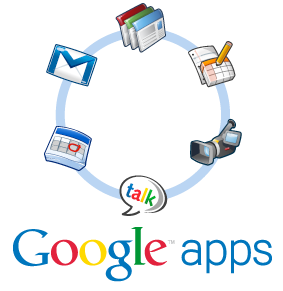 Rm 118: Introduction to Google Apps
Rm 118: Introduction to Google Apps
Rm 119: Introduction to Camtasia
Rm Conference: The Edmodo Store & Apps
Thursday, Sept. 18th TTC Rm 119: Buidling Literacy with the Book Creator App
Tuesday, Sept. 23rd TTC - Tuesday TechBytes
Rm 118: The New Google Classroom
Rm 119: More Coolness in Camtasia
Rm Conference: Twitter: Building a Personal Learning Network
Friday, May 23, 2014
iMovie Book Trailers
I have used book trailers in my classroom to introduce read aloud books. I have shown them 2-3 titles and we vote on the book we want to read. I compared book trailers to movie trailers. You want to tease the reader enough to persuade them to go and read the book, but not give away the ending. I showed my students several examples of iMovie book trailers. There are several book trailers on YouTube, but I wanted book trailers that were created using iMovie. I also wanted book trailers that used images instead of filmed footage. I found Tim Jefferson's awesome blog which had storyboards for every theme ready to be printed.
I read a picture book with my students, then I did a think aloud about which theme would best fit the book. I showed them the storyboards and we discussed what should be written for each segment. We discussed which events of the story to focus on, characters, and theme of the story. I modeled how to break apart the sentences into the the different speech bubbles. I then told them every picture box will need to have a picture. You cannot delete anything. We discussed taking pictures of the book and copyright issues.
I paired my students up and gave them a selection of picture books to choose from. After reading their books, they chose an iPad to to view the different themes. Once they chose a theme, they came to me and I once again explained to complete the storyboard. Students thought they had to use the default text. I had to show them in iMovie it could be deleted. The hardest thing my students had was being succinct and not giving away too much of the book. Some students were trying to write entire sentences in the speech bubbles. I told them to break the sentence apart or uses phrases.
After students did their planning they came to me and we conferenced on what they wrote. If any revisions needed to be made, they took care of it and then they were given an iPad. I suggested they get all of their pictures before starting their iMovie. Students used the camera to take pictures from the book, drew them, or looked online.
After their finished product was complete I exported their iMovie directly to YouTube. It was so easy!
Take a look at some of the finished products.
Reflections:
- I borrowed some iPads from a fellow teacher, but if you just have 1 iPad this will have to become a station. Once the planning students took about 15-30 min to complete the entire trailer.
- Exporting the iMovie from the iPad straight to YouTube is the quickest way to share your iMovie. I had students create practice ones on a Mac and the process of getting them onto YouTube was significantly longer!! I a 1 min trailer took 20-30 to upload.
- This could be used in other content areas. I have seen science trailers on YouTube. Using regular iMovie would be better to use because students can put more information in their movie. The iMovie book trailers have a set time limit....about 1-2 min.
- You can introduce a unit or event (Math/Science Night, Book Fair, Open House) going on in school with iMovie.
Subscribe to:
Comments (Atom)